Pronto Monthly Guide
June 8, 2023
Instructions
Follow the instructions below to download your monthly MTS Bus/Trolley Pass.
Creating Your Pronto Account
- Search for "Pronto San Diego" in the Apple or Google Play stores to download the app.
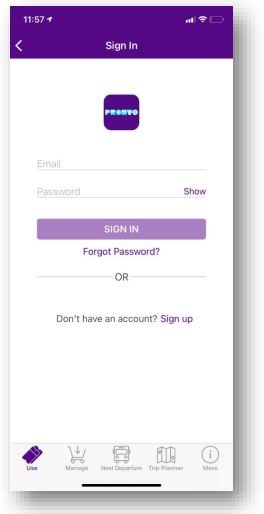
- Students must register using their SDSU email address (or whatever email is tied to the T2 portal) so it connects to the institutional account. Do NOT register for an account on the website; go through the app.
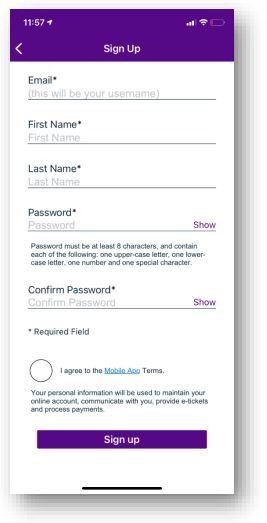
- Click on the "Use" tab and select "Create Virtual Card."
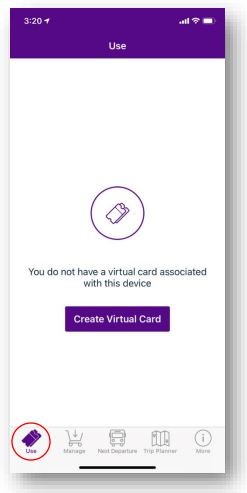
- The "Card Nickname" is optional. Then click "Create Virtual Card."
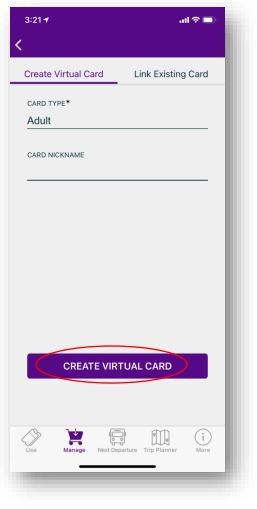
Linking Your Account
- Under the "Manage" tab, select "Student and Employee Programs."
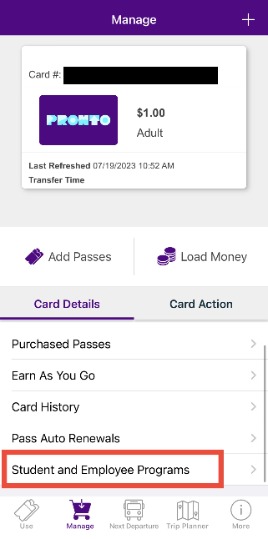
- Swipe up until you see the loading circle at the bottom.
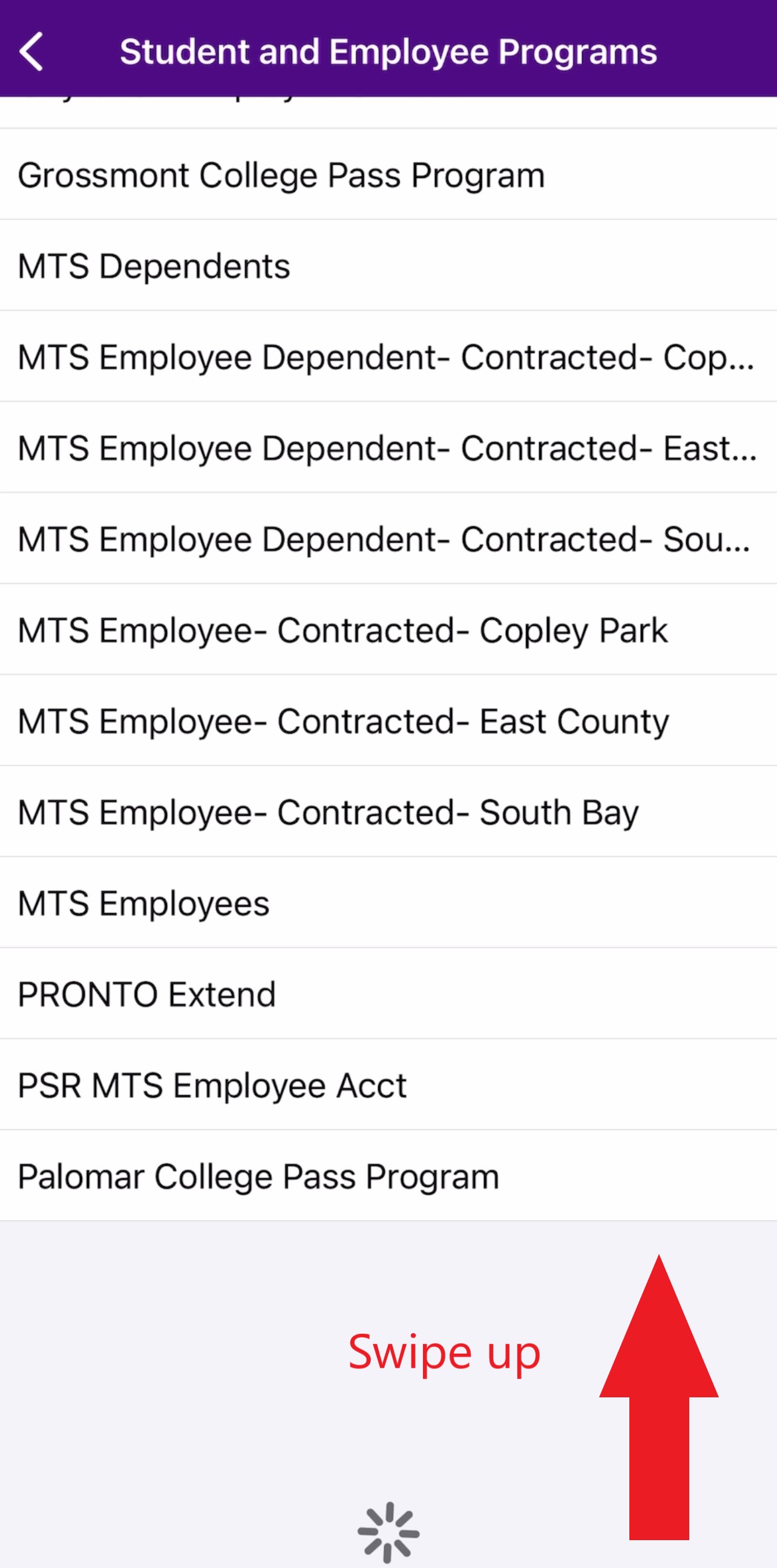
- Select "SDSU College Monthly Program."
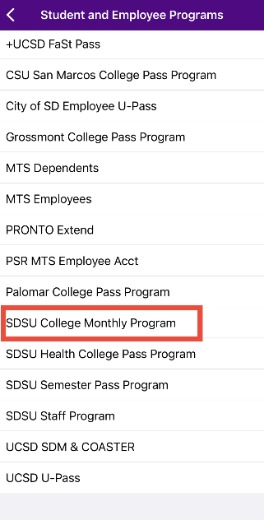
- You should receive a "Link Successful" message.
- If a "Link Unsuccessful" message is received, ensure it has been 24 hours since you purchased your pass in the T2 portal. (SDSU has to upload your information into the PRONTO system, which can take up to 24 hours, or the following business day.) Ensure you are registered with your SDSU email address that matches your T2 portal login. Ensure you selected the correct SDSU program.
Accessing Your Pass
- Email [email protected] to confirm that you have linked your account and ask that the monthly pass be added to your Pronto account.
